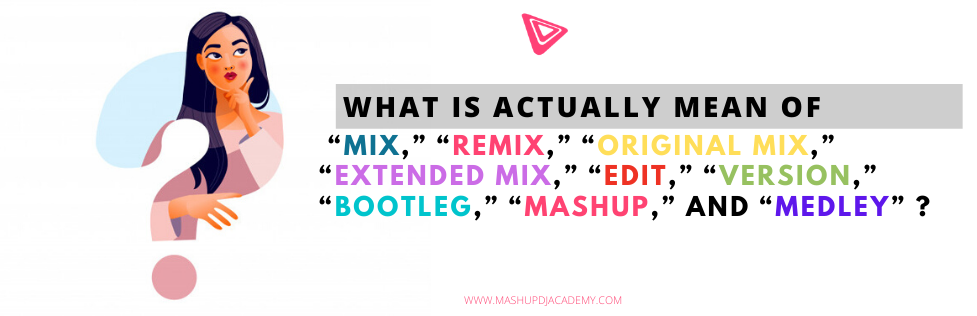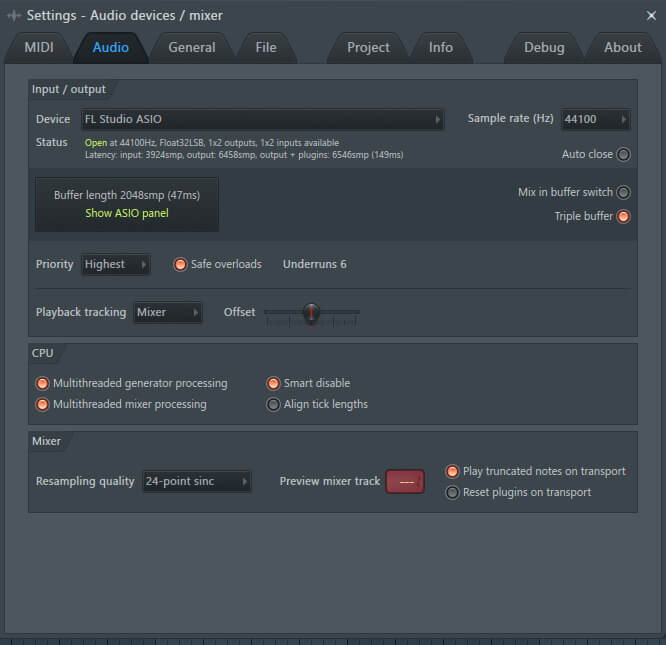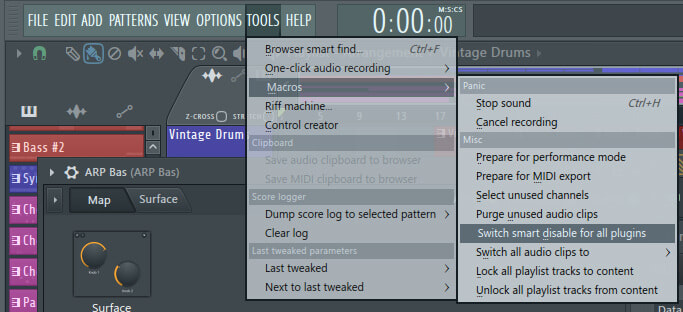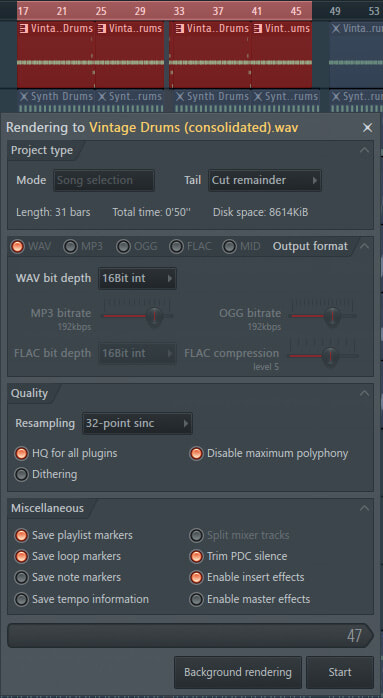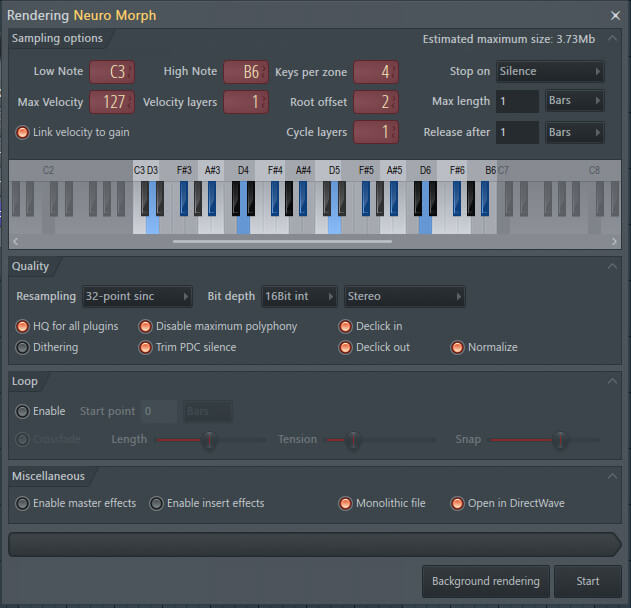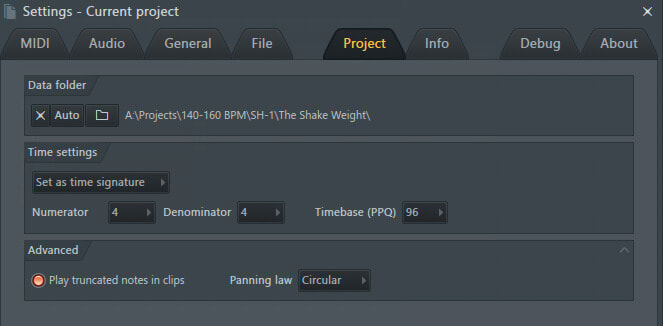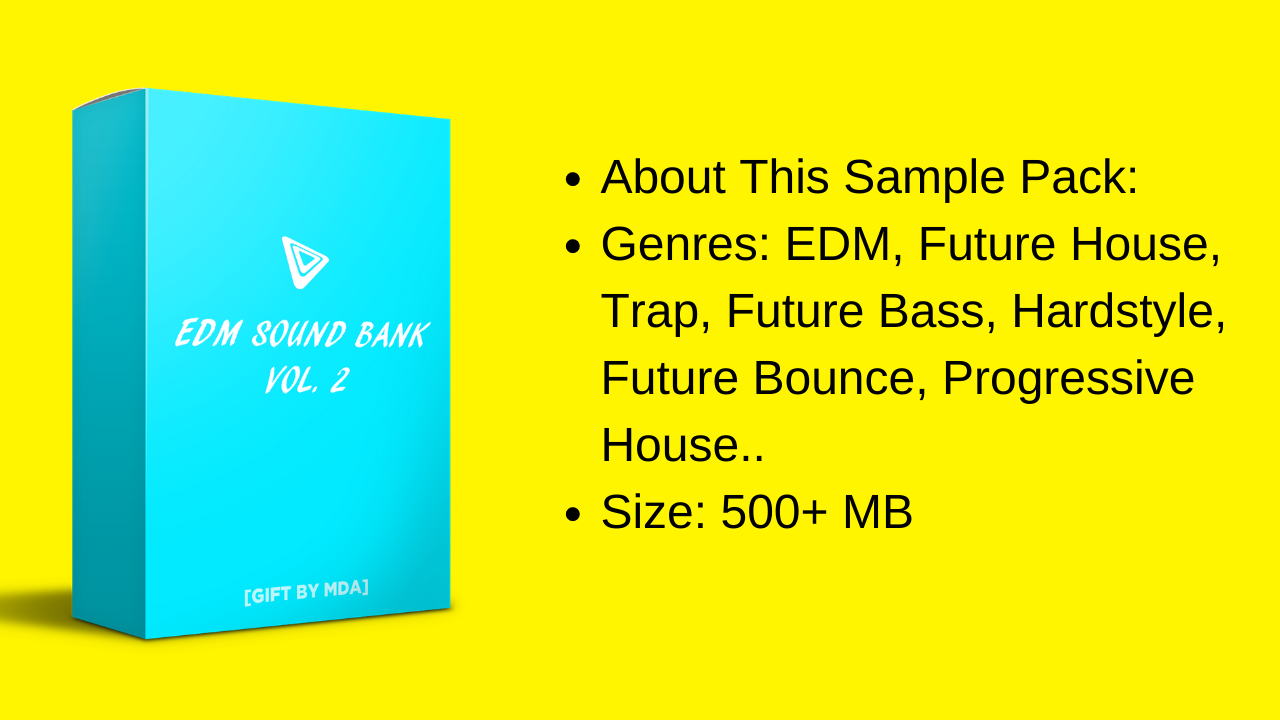|
A Ableton / Ableton Live: A popular DAW (Digital Audio Workstation) available for both Windows and MacOS. We use Ableton Live here at EDMtips, but there are many excellent DAWs available. Acoustic Instrument: A musical instrument without electrical amplification - typically a guitar. Acoustics: The properties or qualities of a room or building that determine how sound is transmitted in it, e.g: “This room has great acoustics”, or “this room needs acoustic treatment” (see below). Acoustic Treatment: Often confused with “sound-proofing”, acoustic treatment is the use of physical tools (such as foam panels and bass traps) to help make the sound in a room more “accurate” or pure” by reducing reflections and other unwanted acoustic effects. Additive Synthesis: A sound synthesis technique that creates timbre by adding sine waves together. ADSR: An acronym that stands for Attack, Decay, Sustain, Release - the four sequential parts of sound’s envelope. Pretty much all synthesisers and samplers have controls for each of the four characteristics. Aftertouch: A feature on an electronic music keyboard by which an effect is produced by the player holding and depressing a key further after striking it. AIFF: An acronym for “Audio Interchange File Format”. A full resolution, high quality audio file format originally developed by Apple. This and “WAV” are the most commonly use high quality file formats. Amplitude: The volume of an audio wave. High peaks in amplitude can cause distortion or clipping. Analog: Non-digital data, but generally used to describe a sound that has a certain richness or level of imperfection. Arpeggio / Arp When the notes of a chord are played in sequence (rather than simultaneously). Arrangement: The structure and instrumentation of a song. Usually involving some or all of the following components: Intro, Verse, Bridge, Chorus, Middle-8, Outro. Attack: The first part of the ADSR envelope for a sound. Basically, the attack is how quickly a sound reaches maximum amplitude. For example, a drum sound would usually have a very fast attack, whereas a smooth pad or string sound will have a slower attack. Pretty much all samplers and synthesisers have an attack control. AU: An acronym for “Audio Unit”: a format of plug-in provided by Core Audio in Mac OS X. The Apple equivalent of Steinberg’s VST. Audio: The purest sense of the word just means “sound”, but in electronic music production, it’s often used to describe a section of recorded sound, rather than that of a soft-synth, e.g. “We’ve got a synth on that channel, and audio on this one”. Audio Interface: A piece of hardware that connects to a computer (usually via USB) into which you can plug microphones, instruments, headphones and monitors to record / play music through. Automation: In the EDM world, automation means drawing in or recording certain MIDI commands to change selected parameters within your DAW. Aux Channel: A channel on a mixer into which you can send audio from other mixer channels. A type of buss, but used in auxiliary to those mixer channels rather than having their entire audio routed to it. B Bandwidth: The difference between the highest and lowest frequencies carried in an audio stream. Bar: A bar is a measure of time in music. In dance music, a bar almost always consists of 4 “beats”. Bass: The audio information at the lower-end of the frequency spectrum, anywhere from 30 - 500 Hz. Bassline: The melody or pattern played by one (or several) bass instruments. Beat: The main, underpinning percussive rhythm of a track. You know, the bit you nod your head to! Beat-match: Synchronising two or more songs by adjusting their tempo, making sure they play at the same rate and their beats trigger at the same time. Bitrate: The number of bits (or the amount of data) that are processed over a certain amount of time. In audio, this usually means kilobits per second (or Kbps). For example, the music you buy on iTunes is 256 kilobits per second, meaning there are 256 kilobits of data stored in every second of a song. Bitwig / Bitwig Studio: Bitwig Studio is a DAW (Digital Audio Workstation) that is available for Windows, MacOS and Linux. Bootleg: An unofficial remix that is usually done without the separate stems of a track, i.e the original track is sampled, and extra elements are added (e.g. drums, or a new bassline). Bounce: To render a processed signal as an audio file. e.g. You might bounce a MIDI synth track with lots of effects to audio, and then manipulate that single audio file. BPM: An acronym for “Beats Per Minute”. Used to measure the tempo of a piece of music. Break: Has two meanings. 1) A section of a song which is stripped back and has less going on. Usually the main rhythm section will be removed during the break, and will be followed by a build, then a drop. 2) Short for "breakbeat": A sampled, looped drum beat, used particularly in drum 'n' bass, trip-hop and, indeed, Breakbeat. Build / Build-up: A tension-building part of a song that signals a big change is about to happen, usually with drum rolls and sounds rising in pitch. Bus / Buss: A mixer channel into which you mix other channels to process them as one. For example, you might send each of your separate drum sounds to a “drum buss”, and then apply compression and EQ to that channel. C Chorus (Arrangement): The chorus (in terms of song arrangement) contains the main idea of what is being expressed musically. It is repeated throughout the song, and the melody and lyric rarely vary. However, later choruses usually contain more instruments / harmonies than the first. Chorus (Effect): Combining a time-delayed and original signal, creating a richer, thicker sound. Clipping: A form of waveform distortion that occurs when an amplifier is overdriven. It happens when a signal goes beyond 0dB, and usually occurs when recording too close to a microphone, or when the mixer volume is turned up too high. If clipping occurs, the sound will distort and sound harsher, and there will usually be some flashing red lights somewhere to show it’s happening! Comp / Comping: Putting together the best parts of multiple takes to make one perfect take. Compression: An effect that reduces an audio signal’s amplitude range by lowering the high levels and elevating the low ones. This results in a “tightening” or reduction of dynamics - useful for eradicating clipping (see above). Condenser Mic: Short for microphone and pronounced “Mike”, there are two main types of microphone used in music production - Dynamic and Condenser. The most common style of mic for recording vocals is the condenser due to its accuracy and sensitivity. Condenser’s require phantom power due to their low volume output. Controller: A piece of hardware with which you control your DAW using buttons, sliders, pads and knobs - usually connected to your computer via USB. A MIDI keyboard is an example of a controller, as is a Novation Launchpad or Ableton Push. Control Signal: A non-audio signal that can be sent to alter a parameter within an instrument, e.g. using an LFO as a control signal to modulate another synth’s low-pass filter to create a “dubstep wobble”. Cross-fader: Fades between two pieces of audio by reducing the volume of one whilst simultaneously increasing the volume of the other. In the middle of the cross-fade, both tracks are at equal volume. Cubase: A popular (and classic) DAW created by Steinberg. Cue: The ability to hear an audio track through just your headphones without it playing out of the main audio output. Cutoff Frequency: The place within the frequency spectrum past which a synthesiser's filter lowers the signal being transmitted. D DAW (Digital Audio Workstation): Usually pronounced “Daw”, like “Law”, a DAW is software in which you create music. The most popular DAWs for dance music production include: Ableton Live, Logic Pro, Pro Tools, FL Studio, Cubase, and Reason. None is better than the other - it’s a matter of preference - but after using several for many years, I've chosen Ableton Live as it's also well-suited for live performance. Decay: The reduction in volume that occurs after a sound has been played (after “Attack” in the envelope sequence). Decay is not the same as Release, which can only occur if the sound has some amount of Sustain. Decibel (dB): A unit of measurement for volume or loudness. Delay: An audio effect applied to a sound that replays the original sound a certain amount of time later. An echo. Detune: To alter the pitch of one sound source as it relates to another. Distortion: The deformation of an outputted audio signal compared to its input. It can be either desired (e.g the harmonic distortion of electric guitars) or not (e.g. clipping in the mixer). Drop: The section of a track that usually follows a break and a build. Generally when the beat and bass is as it’s strongest. Drum Machine: A programmable electronic device able to imitate the sounds of a drum kit. All DAWs have a software equivalent. Dry: An audio signal that has no effect applied to it (the opposite of "wet"). There is usually a dry/wet control on effects processors to mix the two signals. Dynamic Range: The difference between the quietest and loudest sound in a track. E Effects (or FX): Added to the audio signal after a sound has been played to add richness or interest. Standard effects include “Reverb”, “Chorus” and “Delay”. Envelope: Describes how the amplitude of a sound varies over time. The attack, decay, sustain and release (ADSR). Most samplers and synthesisers have controls with which you can adjust these elements. Equalisation (or EQ): The process of adjusting the balance between frequency components within an audio signal (i.e. bass, mid and treble). F Fader: The tool that adjusts the volume of audio on a mixer. Fat (or “Phat”): Generally used to describe a “full” sounding piece of audio. One that covers many frequencies. Filter: An effect that removes specific frequencies from a sound’s tone. Flanger: An effect that mixes a delayed sound with the original, causing some frequencies to phase out. This causes “combing”; a kind of jet plane effect. FL Studio: Windows-only DAW popular amongst some producers; Avicii’s favoured tool. FM Synthesis: Frequency Modulation (FM) is where the output of one oscillator is used to modulate the pitch/frequency of another. This can create complex and very textured sounds. Frequency: The number of cycles per second in an audio wave. Frequency is measured in Hertz (Hz) or Kilohertz (kHz). The human ear can generally hear between 20 Hz (very low bass) and 20,000 Hz (or 20kHz) (very high treble). It’s also referred to as pitch. Fundamental: The primary pitch of a sound. G Gate: A gate quite literally opens and closes. Noise gates allow a signal to pass through when it registers above a chosen volume threshold, and stops the signal when it drops below that threshold. They are used for getting rid of background noise, but can also be used in more creative ways. Gain: Often confused with volume and level (and for good reason) but slightly different. A gain control varies the amount of level of an audio signal going into a device, whereas a volume control varies the level of audio going out of a device. A gain control is usually in the form of a knob rather than a slider. Groove: Using the groove function in a DAW adds small discrepancies in timing and/or velocity to the target audio or midi, and generally adds swing to the music. See our video here for an example of using groove. H Harmonic: A multiple of the fundamental frequency. If the fundamental is 100Hz, then 200Hz will be the first harmonic, then 400Hz and so on. Headroom: The amount of space in your audio level below 0dB. Hertz (Hz): The unit of measurement for frequency. High-pass Filter: Allows audio with frequency higher than a selected cutoff point to pass through the filter, and attenuates frequencies lower than the selected cutoff frequency. Hook: A memorable part of a song that catches the ear of the listener. I Input Gain: The volume at which a signal travels through a modifier such as a compressor, equaliser, or another effect. Instrument: We all know what a musical instrument is, but in digital music production, the different software devices that play sounds are also called instruments (i.e samplers, soft-synths and drum machines. An instrument comes first in the signal path, followed by effects. Intro: The first section of a song. J Jack: An audio connector commonly used for high-end headphones, and to output audio from audio-interfaces. Also, see “mini-jack” and “XLR”. K Kbps: A unit of measurement for bitrate. Key: Has two meanings in music. 1: what you press on a keyboard or 2: A group of notes upon which a scale is based. L Lead (or Lead Line): An instrument (or vocal) assigned to play an important or "leading" role in a track. For instance, a "lead synth" might play the main melody, or a "lead vocal" would be the vocal that people remember or sing along to. Level: The volume of sound in the listening environment, expressed in decibels (dB). LFO: Low-frequency oscillation (LFO) is an electronic signal which is usually below 20 Hz and creates a rhythmic pulse or sweep. This pulse or sweep is then used to modulate synths or effects. This is used when creating dubstep wobbles. Limiter: A type of compressor. It allows no signal beyond the selected threshold, whereas a normal compressor will start to smoothly round off the signal above the selected threshold. Often used at the end of a mastering chain. Loop: A musical section that repeats continuously. Loudness: Whilst similar (and often confused with) “level” and “volume”, loudness is actually the perceived intensity of sound to a listener. Different frequencies require different volumes to be perceived as just as loud as other frequencies. For instance, lower frequencies (like a bass guitar at 40-220 Hz) would need more volume to appear as loud as a sound at 1000 Hz. This is due to human ears picking up some frequencies more effectively than others. Loudspeaker: A device that converts electrical impulses into sound. Usually used in pairs to convert a stereo signal (left and right). Headphones are loudspeakers, as are studio monitors. Low-pass Filter: Allows audio with frequency lower than a selected cutoff point to pass through the filter, and attenuates frequencies higher than the selected cutoff frequency. M Mash-up: A piece of music made by combining two or more other songs. Master Channel: The audio channel that all other tracks of the mixer feed into (a buss). With the master channel you can control the level or apply effects to all tracks combined. Mastering: The final process in producing a song. Subtle effects are applied to the final mix, such as compression, EQ and limiting. Adds the final “polish” to a track and prepares it for distribution. Typically the volume is maximised at this stage. Mastering Chain: The name given for the sequential array of effects applied to the mix during the mastering phase. Melody: A sequence of single notes that is musically satisfying; a tune. Midrange: Whilst not entirely specific, and subjective depending on the listener, the midrange frequencies are about 320 Hz - 2000 Hz. Middle-8: The section in a song that tends to happen towards the middle of the song, and tends to be eight bars in length. The purpose of this section is to break up the simple repetition of a verse/chorus/verse/chorus structure by introducing new elements. MIDI: An acronym for “Musical Instrument Digital Interface”. Midi devices (such as keyboards or Launchpads) send data to your computer, triggering sounds or controlling parameters. Almost always connected via USB (although used to use MIDI specific connections). Mini-jack: The name for the connector (plug and socket) that you find on standard headphones, smartphones, tablets, etc. Also called a 3.5mm or 1/8" connector. Mix / Mixdown: The blended sum of all the audio tracks in a song. Mixer: The part of the DAW where all your audio tracks are mixed together. An array of sliders and routing controls. Mixing: Blending the different audio tracks of a song together, using volume, EQ, panning, and more. Modulate: Transmitting a control signal to an audio source to alter the nature of the tone. Mod Wheel: Abbreviation of “Modulation Wheel”. A controller typically attached to a MIDI keyboard’s left side and played with the hand. Can be assigned to different parameters within an instrument (e.g. Frequency cutoff). Monitor: A studio version of a loudspeaker. Generally “flat response” (meaning they output a more accurate frequency response that normal loudspeakers), which makes them great for mixing music with. There are two types of studio monitor: passive and active. Passive are connected to an external amplifier (that drives them), whereas active have built-in amplifiers. Mono: A sound with only one signal (i.e. not stereo). Also, used to describe one note being played at a time. Mud / Muddy: When a mix is said to be "muddy", it means that frequencies are clashing and the separate musical elements don't sound very clear. Multi-Track: A device (or piece of software) able to record into several channels of audio simultaneously. Most DAWs are capable of this. MP3: A common compressed audio file format. The higher the bitrate, the better they sound, but the larger the file size. N Native: Instruments, effects and samples included within a software package. Near-Field Monitoring: A speaker system designed to be close to the listener. Reduces reflected sound from the room (most engineers adjust fine details on near-fields). Normalisation: Increasing the volume of a piece of audio to raise the maximum peak level to 0dB. O Octave: A series of eight musical notes occupying the interval between (and including) two notes, one having twice or half the frequency of vibration of the other. Oscillator: The part of a synthesiser that generates an electrical waveform. There are different types that create different sounds, which generally then pass into a filter section of a synth to further craft the sound. Outro: The last section of a song. Overdub: Recording additional sounds over an exiting recording. Overtone: Any tone that is heard above the fundamental note. Harmonics are overtones, but specifically that are a multiple of the fundamental frequency (see “harmonics”). P Pad: A type of sound that is usually sustained with a long attack time, for example orchestral strings. Panning: Moving an audio signal in the stereo field from left to right. Pan Pot (or just Pot): The name for the panning controller on a mixer - usually a knob. Parallel Compression: Also know as “New York Compression”. It involves mixing the original dry signal with a compressed version of the same signal. This is used to make the sound “fatter” whilst retaining dynamics. Parametric EQ: An equaliser with controls for frequency, bandwidth (Q) and gain / cut /boost. Patch: Has two meanings 1: Most commonly, a configured synthesiser sound that can be recalled (a type of “Preset”). 2: Less common - especially in software music production - to route a signal to or from a device (e.g. patching the microphone through a compressor). Peak: The peak value is the highest point of amplitude of an audio signal. Phase: Audio waveforms are cyclical, and phase simply refers to how far along in the cycle a waveform is. It’s measured in degrees. If you have two signals of the same waveform playing simultaneously, and one is phased 180 degrees from the other, they will cancel each other out and there will be no sound. Phaser: An effect that can be applied to an audio signal. It creates a sweeping effect by modulating a narrow notch signal filter. Phono Connector: Also known as an RCA Connector, it's a type of electrical connector used to carry audio signals. Pretty standard....especially on hi-fi equipment. Piano Roll: In a DAW, the piano roll is the part of the software where you can edit MIDI notes. The Y-axis represents the notes of a keyboard, and the X-axis the time. Pitch: The musical “note” of a sound. How high or low it sounds on the range of frequencies. Pitch-wheel: Very common on software instruments to smoothly control the pitch of a sound. MIDI keyboards often have one next to the mod wheel. Plug-in: An application that can be added to audio software to enable extra features such as effects processing, EQ, etc. Not native. Usually higher quality than native devices as plug-in developers focus on improving their one niche. Polyphony: The ability for an instrument to play more than one note simultaneously. Post Production: The general term for all stages of production happening between the actual recording in a studio and the completion of a master recording. It involves sound design, editing, mixing, and the addition of effects. Preset: A saved selection of settings that can be loaded into an instrument. Q Q: The slope shape of a filter. The higher the “Q” setting, the narrower the band of frequencies affected. Increasing the “Q” setting on a filter increases resonance. Quantise: Timing adjustment of either audio or midi signals after recording. Used to correct timing errors or to add groove. R Radio Edit: A version of the song that is suitable for play on the radio. It usually involves: A shorter version of the song, slightly louder vocals, removal of any expletives, etc. Release: The length of time for a sound to end after the key playing it is released. Part of “ADSR”. Remix: An alternate version of a song which uses some of the original parts, but usually includes other musical elements too. Resonance: A reinforced frequency that takes place when more than one sound wave peaks at that frequency, in a cumulative effect. Reverb: An effect that creates a “washed-out” type echo when applied to a sound. Think of singing or speaking in a cathedral. The "reverb tail" is the prolonged, diminishing sound. Riff: A short and usually repeated pattern of notes in a song. Riser: A sustained sound that rises in pitch, usually used in a build-up to increase tension before the drop. RMS (Route Mean Squared): A form of measurement. If peak is the highest point of amplitude of an audio signal, then an RMS meter measures the average loudness over a period of time. Roll-off Slope: The sharpness of a filter's cutoff frequency, usually controlled by the “Q” knob. S Sample: A recorded sound that is then played back (e.g. a piano sample). Sampler: An instrument that can play back and manipulate samples. Sample Rate: A measurement of the number of samples taken by an A/D converter (happens in your computer or audio interface) when you sample an instrument. Most commonly 44.1kHz and 48kHz. The higher the sample rate, the more accurate the recording. Saw Wave (or Sawtooth Wave): A type of waveform that synth oscillators can generate. The shape ramps upward and then sharply drops (like a saw), and creates quite a “buzzy” sound. Scrub: Moving back or forwards through an audio sample. Sequencer: Software (or hardware) into which you can programme sequences of music, including audio, MIDI, CV and automation. Your DAW would be classed as a sequencer, although it also includes a mixer. Sidechain Compression: A way to use a compressor in which a control signal enters the compressor and affects the sound being compressed (think of the pumping strings during the intro of “Call on Me” by Eric Prydz. The side chain compression is being triggered by the kick drum). Signal: The electrical current that carries audio information Sine Wave: A type of waveform that synth oscillators can generate. A smooth curved wave that produces a basic sound with no harmonics. Song: Also exchangeable with “track” or “tune”, but usually a track that features vocals. Sound Pressure Level (SPL): The decibel rating of acoustic pressure of a sound wave. Sound-Proofing: Often confused with acoustic treatment, sound-proofing is to stop (or reduce) sound waves either entering or leaving a room. Sound System: The amplifiers, speakers, outboard units and crossovers that together create the sound in clubs and venues. Not to be confused with your studio monitors and amps. Sound Waves: The pattern of disturbance caused by the movement of energy traveling through air (or any other medium) as it propagates away from the source of the sound (loudspeakers). In your DAW, you can see a visual representation of sound waves. Spectrum: The distribution of frequencies in any given sound. Square Wave: A type of waveform that synth oscillators can generate. It switches abruptly in amplitude between two fixed values, spending equal times at each. It creates a kind of mix between a sine wave and a saw wave. Stems: Refers to exported individual (or grouped) tracks of audio that make up a full song. If you are creating a remix for someone, they will usually send you the stems beforehand (vocals, snares, bass, etc.). You can then import these into your DAW and start your remix. Stereo: A way of recording and playing back sound so that the sound comes from two directions. Sub-Bass: Sounds that are approximately below 100 Hz and extending downward to include the lowest frequency humans can hear, typically 20 Hz. Sub-bass is usually felt rather than heard. Subtractive Synthesis: A method of synthesis in which parts of an audio signal (often one rich in harmonics) are attenuated by a filter to alter the timbre of the sound. Sustain: Part of ADSR. Sustain is the consistent volume of a sound sustained over the duration of time whilst the key is held, AFTER the decay has finished. Soft-Synth: A software version of a synthesiser. DAWs usually have native soft-synths included, or you can use 3rd party plug-ins. Sub-Woofer: Loudspeaker that reproduces sub-bass. Synthesiser / Synthesizer: Usually just called "synth” for short, it's an electronic musical instrument that generates electric signals that are converted into sound. T Take: A sequence of recorded audio or MIDI acquired in one “go”. Tempo: The speed at which a piece of music is played. Measured in electronic dance music with Beats Per Minute (BPM). Timbre: The character or colour of a sound, distinct from its pitch or volume. Top-line: The main lead vocal from a singer. Track: It can be used to mean 1: An entire piece of music (a song), 2: an individual stem, or 3: A mixer channel. Tracking: In the music production process, it’s the initial recording of individual tracks. Transient: A high amplitude, short-duration sound at the beginning of a waveform. Drums sounds usually have strong transients. Tremolo: Often confused with vibrato, tremolo is a rapid cyclical change in volume level that creates a wavering effect. Trim: Another word for “gain”. Tune: Means 1: Another word for song, or 2: to “tune” a sound is to alter its pitch to a desired key. Tweak: To alter slightly. Tweeter: The cone of a loudspeaker or monitor that outputs the higher frequencies. U Unison: To play the same notes with two or more different sounds. USB: Standard computer connector that most MIDI controllers and audio interfaces use nowadays. V Velocity: The speed at which a MIDI signal is triggered. The parameters it controls can be chosen, but it’s usually assigned to control volume or cutoff frequency. Vibrato: Often confused with tremolo, vibrato is a rapid, cyclical change of a sound’s pitch. Volume: Another word for “level”, and a way of describing sound pressure level (SPL), measured in decibels (dB). VST: An acronym for "Virtual Studio Technology", and a software interface that enables soft synths and effect plugins to be used within your DAW. VU Meter: A volume unit (VU) meter is a device that displays a visual representation of audio level. W Waveform: A visual representation of the shape of a sound wave over time. WAV: An acronym for “Waveform Audio File Format”, it’s a commonly used, high quality audio file format. Also, see AIFF. Wet: A sound that has had effects applied to it. The opposite of "dry"! There is usually a dry/wet control on effects processors to mix the two signals. White Noise: An atonal signal that has even energy distribution across all frequencies. Sounds “fizzy” or “hissy” and is often used in EDM to build intensity. X XLR: A three-pin grounded and lockable audio connector designed for professional use, usually found in venues with sound systems. Sometimes studio monitors use these connections. # 303: Pronounced “Three-Oh-Three”, this is referring to the Roland TB-303 Bass Line synthesiser that was produced from 1982 to 1984. Its distinctive sound is synonymous with electronic dance music. 4/4: Pronounced “Four four”, this describes the music signature used in 99% of electronic dance music tracks, and refers to the four beats in a bar structure. 808: Pronounced “Eight-Oh-Eight”. Referring to the Roland TR-808 Rhythm Composer, a drum machine that was popular in the early 1980s and generates distinctive drum sounds that are still used in dance music today. 909: Pronounced “Nine-Oh-Nine”. Referring to the Roland TR-909 Rhythm Composer, a drum machine from 1984 that generates distinctive drum sounds that are still used in dance music today. If there are any terms you aren’t sure about that we’ve missed here, please let us know in the comments section below and we’ll get them in! Mix - is the process of blending all the individual tracks in a recording to create a version of the song that sounds as good as possible – the “mix”. The process can include: Balancing the levels of the tracks that have been recorded. Fine-tuning the sound of each instrument or voice using equalisation (EQ). Remix - A piece of media which has been altered from its original state by adding, removing, and/or changing pieces of the item. A song, piece of artwork, book, video, or photograph can all be remixes. The only characteristic of a remix is that it appropriates and changes other materials to create something new. Original Mix - a piece of media that has not been modified from its’ first inception. Extended Mix - a piece of media that has been altered by adding additional content to the original mix. Edit - (there are many types of edits in music, this is for radio) In music, a radio edit is a modification, typically truncated, intended to make a song more suitable for airplay, whether it be adjusted for length, profanity, subject matter, instrumentation, or form. Radio edits may also be used for commercial single versions, which may be denoted as the 7" version. Version - (there are many types of version in music. Not sure what you're asking) a version, just like any other artistic medium, represents a current form and/or release. There are many types ranging from (cover, original, edited, single, VIP, etc) Bootleg - is an audio or video recording of a performance that was not officially released by the artist or under other legal authority. The process of making and distributing such recordings is known as bootlegging. Mashup - is a song or composition created by blending two or more pre-recorded songs, usually by overlaying the vocal track of one song seamlessly over the instrumental track of another. Medley - is a piece composed from parts of existing pieces, usually three, played one after another, sometimes overlapping. They are common in popular music, and most medleys are songs rather than instrumental. Despite FL being one of the world’s most beloved DAWs Here Is 8 CPU Tweaks To Enhance FL Studio 20 1. Increase your ASIO buffer size 2. Live resampling quality 3. Sample rate and oversampling Try to keep the project sample rate at 44.1 or 48 kHz unless you absolutely need to make your dog go wild or record a flock of bats. Higher sample rates will mean larger CPU hit. Some audio interfaces will give you larger maximum buffer sizes at higher sample rates to compensate, but the resulting headroom is in no way proportional to the extra CPU use. Usually, a lot of plugins will also have quality options that determine how much CPU they will consume. Listening back at the lowest setting is usually not the worst experience. Many stock FL Studio plugins have oversampling options built in, Sytrus f.e. has two: one for render and one for the live preview. Try to keep oversampling to a minimum as it often more than doubles the CPU a plugin will use. If the plugin has a draft or economy quality mode, use it. 4. Smart disable This is a feature that is so far unrivalled by any other DAW. Smart disable turns off the processing for the plugins that are not receiving or making audio for a certain amount of time, freeing up CPU based on whats in use at the playhead position. So if you have run into the 100% CPU brick wall you can go to Tools->Macros->Smart disable for all plugins and watch the CPU meter drop, often to more than half of where it was before. Some plugins don’t play nicely with this feature, but it is a good go-to strategy nonetheless. 5. Freezing Playing a wave file uses almost no CPU, and with the advent of FL Studio 20 we got a new rendering function: Consolidate. This is a function that enables you to select any number of clips that produce audio in the project or a whole playlist lane and render them to a wave file. It will essentially solo all the clips you selected or all the clips on the playlist lane and render that. Automation is kept on during the render, but dependencies in the mixer (like sidechains) are not rendered into the result. You can choose to consolidate pre-FX, pre-Master or through the Master chain. To consolidate something, select a bunch of clips and press ctrl+alt+c for consolidate. When the render is done, the source clips will be muted. 6. Turning CPU Hogs into sampled instruments with DirectWave 7. PPQ value 8. Minimal use of mix buses and sends Do you really need 15 different mix buses, all with 10 FX intertwined and sending to each other? If that’s you, that’s probably why your project is locked up. Don’t believe me? Save a new version of your project (ctrl+n) and in that copy, select all mixer tracks (ctrl+shift+click and drag) and then route to the Master only. This forces all the inter-dependent tracks to be properly multi-threaded and therefore will most likely free up a bunch of CPU. This is why in my recent sessions I only ever have a drum bus and maybe a percussion bus, because my excessive bussing used to take up a lot of CPU headroom. If you apply a combination of these techniques to your overloading project, you will considerably ease the strain your project puts on your CPU and hopefully be able to produce in peace. The good bit is: two of these processes, freezing and smart disable, are repeatable – so if you hit the brick wall again you can still render to wave and smart disable all the new plugins that you’ve added since last time. |